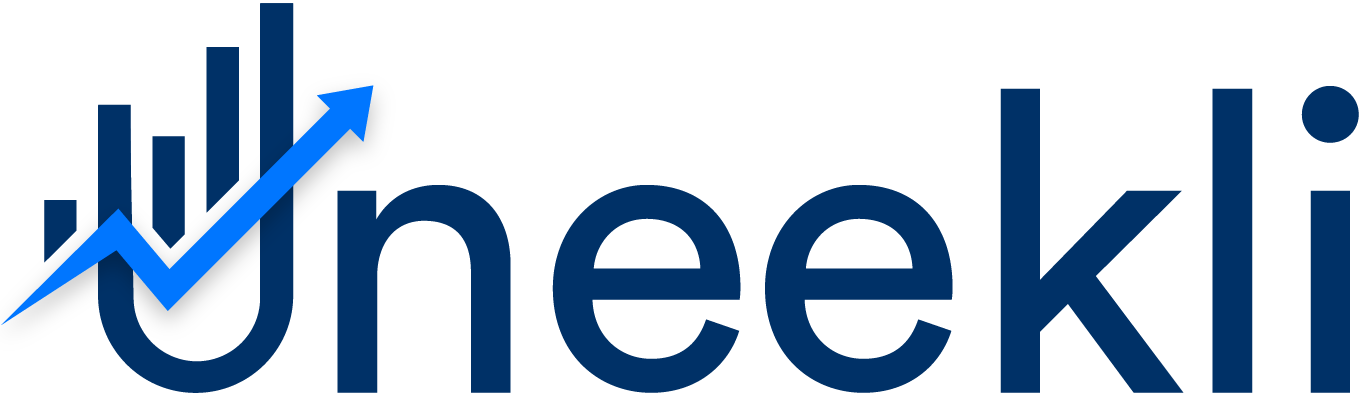-
 Chrome Extension
Chrome Extension -
 Product Research
Product Research -
 Keyword
Keyword -
 List Optimization
List Optimization -
 Alerts
Alerts -
 Free Tools
Free Tools
Chrome Extension Question & Tutorials
Amazon FBA Tutorials
Visit the Website: Go to the official website of Uneekli, which is https://uneekli.com/.
Sign Up: Look for a "Sign Up Now" button on the Pricing Tab.
Provide Information: Fill out the required information in the registration form. This may include your name, email address, password, and possibly other details.
Verification: Depending on the platform's security measures, you will need to verify your email address through a verification link sent to the email you provided.
Login: Once your account is successfully created and verified, you can log in using your registered email and password.
Set Up Profile: After logging in, you might be prompted to complete your profile by adding additional information.
Visit the Uneekli Website: Open your web browser and go to the official website of Uneekli, which is likely https://uneekli.com/.
Locate the Login Area: Look for a "Log In" or "Sign In" button on the website's homepage. This button is commonly found in the upper right corner of the page.
Enter Your Credentials: Click on the "Log In" or "Sign In" button, and you will be taken to a page where you can enter your login credentials. Usually, this involves providing your registered email address and password.
Click "Login": After entering your email and password, click the "Login" button.
Access Your Account: Upon successful login, you should be redirected to your Uneekli account dashboard, profile page, or whatever landing page the platform uses for users after logging in.
Visit the Login Page: Go to the login page of the platform you're trying to access. This is usually where you would enter your email and password to log in.
Click "Forgot Password" or "Reset Password": Look for a link or button that says "Forgot Password" or "Reset Password." This is typically located near the login form.
Enter Your Email: You will be prompted to enter the email address associated with your account. Enter the email address and click "Submit" or "Reset."
Check Your Email: Check your email inbox for a message from the platform. This email should contain a link or instructions to reset your password.
Click the Reset Link: Open the email and click on the provided link to reset your password. This link is usually time-limited for security reasons.
Set a New Password: You'll be directed to a page where you can enter a new password. Choose a strong and secure password, and then confirm it.
Save Your New Password: Once you've successfully reset your password, make sure to save it securely.
Login with Your New Password: Return to the login page and log in using your new password.
Visit the Uneekli Website: Open your web browser and go to the official website of Uneekli, likely https://uneekli.com/.
Explore Pricing or Subscription Page: Look for a section on the website that provides information about pricing or subscription plans. Find it under the pricing tab.
Choose a Plan: Review the available subscription plans and choose the one that best suits your needs. Uneekli might offer different tiers with varying features and benefits.
Click "Subscribe" or "Sign Up": Click on the button associated with the subscription plan you've selected.
Provide Your Information: You'll likely be directed to a page where you need to provide your information. This could include your name, email address, payment details, and any other necessary information.
Choose Billing Period: Select the billing frequency, such as monthly or annually, depending on the options provided.
Enter Payment Details: Provide the required payment information. This usually includes credit card details or other accepted payment methods.
Review and Confirm: Review the subscription details, including the plan you've selected, the billing amount, and any other terms. Make sure everything is correct, and then confirm your subscription.
Confirmation: After confirming your subscription, you should receive a confirmation message on the website and possibly via email as well.
Access Your Subscription: Once subscribed, you should have access to the features and benefits associated with your chosen plan. You might need to log in to your Uneekli account to start using the subscribed services.
Login to Uneekli: Log in to your Uneekli account using your registered email and password.
Look for Amazon Integration or Settings: Navigate to your account settings or dashboard within Uneekli. Look for options related to integrating or linking your Amazon account.
Provide Amazon Seller Information: You might be prompted to enter your Amazon seller information. This could include your Amazon seller ID, store name, or other relevant details.
Authorize Access: In many cases, you will need to authorize Uneekli to access certain data or perform specific actions on your Amazon account. This authorization might involve logging in to your Amazon Seller Central account and granting permissions.
Confirm Integration: After providing the necessary information and authorizations, confirm the integration or linking process. This might involve clicking a "Confirm" or "Link Accounts" button.
Access Amazon Data: Once your Uneekli account is successfully linked to your Amazon account, you should be able to access the relevant data, tools, or features provided by Uneekli.
Uneekli Dashboard
Login: Log in to your Uneekli account using your registered email and password.
Access Dashboard: After logging in, you'll likely be directed to your Uneekli account dashboard. This is the main hub where you can access various tools and features.
Navigation Menu: Look for a navigation menu, usually located on the side or top of the dashboard. This menu might be collapsible or expandable and could have icons or labels for different sections or features.
Dashboard Overview: The initial view of the dashboard might show you an overview of your account, including key metrics, recent activities, or summaries of different tools.
Tool Sections: The navigation menu will likely have links to different sections or tools offered by Uneekli. These could include product research, keyword tracking, competitor analysis, and more.
Click on Sections: Click on the relevant section or tool you want to use. This will usually load a new page or panel with the corresponding information or features.
Filters and Settings: Within each tool or section, you might have options to set filters, adjust settings, and customize your view based on your preferences.
View Data and Insights: Depending on the tool, you'll see data, insights, or results related to your chosen section. This could include information about products, keywords, sales metrics, and more.
Interact with Data: You might be able to interact with the data, such as sorting columns, filtering results, or clicking on specific items for more details.
Back to Dashboard: Most platforms have a way to navigate back to the main dashboard. This could be a "Home" button, a dashboard icon, or similar.
Log Out: When you're done using the dashboard, make sure to log out securely, especially if you're using a shared or public computer.
Chrome Extension
Open Google Chrome: Launch your Google Chrome web browser.
Visit Chrome Web Store: In the address bar, type "chrome://extensions/" (without quotes) and press Enter. This will take you to the Chrome Web Store's Extensions page.
Search for Uneekli: In the search bar within the Chrome Web Store, enter "Uneekli" and press Enter. This should show you if the Uneekli extension is available.
Find the Extension: Locate the Uneekli extension from the search results. It should display the extension name, developer, and a brief description.
Click "Add to Chrome": Next to the Uneekli extension listing, you'll likely see an "Add to Chrome" button. Click this button.
Confirmation: A pop-up window will appear, confirming that you want to add the extension. Click "Add Extension" to proceed.
Installation: Chrome will start downloading and installing the Uneekli extension. You might see a small icon representing the extension in your browser's toolbar.
Configure and Access: Once the installation is complete, the extension might ask for permissions or require you to set up your Uneekli account. Follow the on-screen instructions to configure the extension.
Use the Extension: Depending on the functionality of Uneekli, you'll be able to use it by clicking on its icon in the browser toolbar or accessing it through context menus on specific web pages (such as Amazon product pages).
Introduction to Uneekli Chrome Extension: An Overview
The Uneekli Chrome extension is designed to enhance your Amazon experience by providing additional tools and features. Here's a general overview of how you might navigate and use the extension:
Install the Extension: Follow the installation steps provided by Uneekli to add the extension to your Google Chrome browser.
Activate the Extension: Once installed, you might see the Uneekli icon in your browser's toolbar. Click on this icon to activate the extension.
Log In or Sign Up: If you're not already logged in, the extension might prompt you to log in or sign up for an Uneekli account. This could be essential to access its features.
Explore Extension Icons and Options: The extension's icon might provide quick access to its main features or tools. Hover over or click on the icon to see available options.
Contextual Use: The Uneekli extension might be designed to work on specific Amazon pages, such as product listings, search results, or seller pages.
Use Case Examples:
Product Research: If Uneekli offers product research tools, navigate to an Amazon product page and use the extension to gather insights about the product's performance, pricing, and more.
Keyword Analysis: On Amazon search result pages, you might be able to use the extension to analyze keywords, search volume, and competition.
Seller Insights: If you're a seller, the extension might provide insights about competitors, pricing trends, and market demand.
Settings and Customization: Explore the extension's settings to customize its behavior and preferences according to your needs.
Updates and Support: Keep an eye out for updates to the extension, as developers often improve functionality and add new features. Check for available support resources or contact information if you encounter issues.
If the Uneekli Chrome extension stops working, you can follow these steps to troubleshoot and resolve the issue:
Check Internet Connection: Ensure that you have a stable and active internet connection. Sometimes, connectivity issues can affect extension functionality.
Restart Google Chrome: Close and reopen your Google Chrome browser. This can help refresh the extension and its functionality.
Update Extension: Make sure that your Uneekli extension is up to date. Developers often release updates to address bugs and improve performance.
Clear Cache and Cookies: Clear your browser's cache and cookies. Over time, accumulated data can cause conflicts that affect extensions.
Disable and Enable: Try disabling the Uneekli extension and then re-enabling it. This can sometimes reset the extension and resolve minor issues.
Check Extension Permissions: Confirm that the extension has the necessary permissions to access Amazon pages and other relevant data.
Check for Conflict: Disable other Chrome extensions one by one to see if any of them are conflicting with Uneekli.
Restart Computer: A simple restart of your computer can sometimes resolve issues related to extensions.
Contact Support: If the issue persists, visit the official Uneekli website and look for a support or contact section. Reach out to their support team for assistance.
Review Documentation: Check if there's any documentation or user guides provided by Uneekli for troubleshooting common issues.
Reinstall Extension: If none of the above steps work, you might need to uninstall the extension and then reinstall it. Be cautious, as this might involve reconfiguring any settings.
Check for Updates: Make sure your Google Chrome browser is up to date. Sometimes, outdated browsers can lead to compatibility issues with extensions.
Interpreting data in a chart on an Amazon product page, provided by a Chrome extension like Uneekli, involves understanding the various elements of the chart and what they represent.
Chart Type: Identify the type of chart being displayed. Common chart types include line charts, bar charts, pie charts, and more. The type of chart can impact how the data is presented.
Axes: Look for the horizontal (x) and vertical (y) axes. These axes provide context for the data points. The x-axis usually represents time, categories, or other variables, while the y-axis represents the data values.
Data Points: Data points on the chart represent specific values. They are usually represented as dots, bars, or segments, depending on the chart type.
Legend: The legend typically provides a key for understanding the colors or patterns used in the chart. It tells you what each color or element represents in the data.
Labels: Check for labels along the axes and near the data points. These labels provide more context and detail about what each data point represents.
Trends: Look for trends in the data. Are the data points moving up, down, or remaining relatively stable over time or categories?
Patterns: Identify any patterns or cycles in the data. Do you notice repeating trends or fluctuations?
Anomalies: Watch for outliers or anomalies in the data. These are data points that deviate significantly from the overall pattern.
Comparisons: If the chart includes multiple data sets or lines, compare their trends and values. Are there any notable differences or similarities?
Units and Scaling: Pay attention to the units used on the axes and the scaling of the chart. Understanding the scale can help you interpret the relative sizes of data points.
Context: Consider the context of the data. Is it related to sales, rankings, reviews, or another metric specific to Amazon?
Time Period: If the x-axis represents time, note the time period covered by the chart. This can affect the conclusions you draw from the data.
Interactivity (If Applicable): Some charts in extensions might be interactive. Hover over data points or elements to get more detailed information.
Key Metrics: Look for key metrics or values displayed directly on the chart. These might be averages, totals, or other important indicators.
Opportunity Scorer
"Opportunity Score" is a metric used to assess the potential success of a product or keyword on platforms like Amazon. It balances demand (search volume) and competition (number of sellers) to indicate attractive opportunities.
Usage Steps:
Check Score: Find the Opportunity Score for a product or keyword. Higher scores suggest a balanced market.
Evaluate Balance: Look for products/keywords with high demand and manageable competition. This indicates a favorable market.
Make Informed Decisions: Choose products/keywords with good Opportunity Scores for better chances of success.
Always refer to the specific platform's guidelines for accurate details on how to use their Opportunity Score effectively.
Keywork Cloud
"Keyword Cloud" visually displays important keywords related to a topic. Larger words indicate greater relevance. It helps you quickly understand common themes and trends associated with a subject, aiding in SEO and content strategies. On Uneekli, it could be found on product pages or in keyword analysis sections, providing insights into popular search terms.
Understanding Keywords:
Keywords are words or phrases that describe the main ideas or concepts within a particular subject.
They are often used in online searches and play a significant role in SEO (Search Engine Optimization) and digital marketing.
Visual Representation:
A Keyword Cloud visually represents keywords, with the importance of each keyword indicated by its size and position in the cloud.
Larger and bolder keywords are typically more prominent and have higher relevance.
Gaining Insights:
A Keyword Cloud helps you quickly grasp the key topics or themes associated with a product, topic, or text.
It can also highlight common words or phrases that people might use when searching for related information.
Identifying Trends:
Analyzing the keywords' sizes and patterns can reveal trends in what people are searching for or discussing.
Trend Analyzer
"Trend Analyzer" helps track and analyze trends over time. It shows how interest in keywords or topics changes, aiding decisions in product launches, campaigns, and content creation. On Uneekli, it could be used for product and keyword analysis, offering insights into historical performance and patterns.
Understanding Trends:
Trends represent changes or shifts in interest, popularity, or demand over a specific period.
Analyzing trends can help you make informed decisions about products, keywords, or content strategies.
Tracking Changes:
Trend Analyzers often use graphs or charts to display the historical performance of keywords or topics.
You can see how interest has changed over days, weeks, months, or even years.
Identifying Patterns:
Analyzing trends can help you identify recurring patterns, seasonal variations, or sudden spikes in interest.
ASIN Number
"ASIN Number" is a unique code for Amazon products. It helps identify items and is found on product pages. You can use it to search for products, manage inventory, and analyze sales. ASINs are vital for sellers and buyers to quickly access specific items on Amazon.
Understanding ASIN Numbers:
Every product listed on Amazon receives a unique ASIN number.
It serves as a universal identifier for that specific product across the Amazon platform.
Locating ASIN Numbers:
You can find the ASIN number on a product's Amazon listing page.
It's usually displayed near the product title, price, and other details.
Product Search:
Use the ASIN number to quickly search for a specific product on Amazon.
Enter the ASIN in the search bar to directly access the product's listing.
Seller Tools and Analytics:
Sellers often use ASIN numbers to track their products' performance and monitor sales analytics.
ASINs are crucial for managing inventory and pricing strategies.
CSV File Download (CSV)
"CSV File Download" means getting data in CSV format. It's used for structured data storage. Here's how to use it:
Data Source: Platforms offer data export in CSV format.
Choose Data: Select the data you want to export.
Download: Click "Export to CSV" or similar option.
Save: Save the generated CSV file.
Open: Use spreadsheet software to analyze and manipulate data.
CSV files are versatile for data analysis and storage across different platforms.
Screen Shot
CSV files are versatile for data analysis and storage across different platforms.
"Screen Shot" is capturing your screen's image. Here's how:
Capture: Use key combinations like "PrtScn" on Windows or "Command + Shift + 3" on Mac.
Save: It's saved to your clipboard or desktop.
Tools: Some systems have tools to annotate or edit.
Share: Share it for explanations or troubleshooting.
Screen shots are valuable for sharing visual information. Check device guides for specifics.
Product research Questions & Tutorials
Product Research
A "Product Research Database" is a structured collection of information about various products. It helps businesses analyze market trends, competition, and consumer preferences for making informed decisions about product launches, pricing, and marketing strategies. Researchers and marketers use it to identify opportunities and optimize supply chains, while online sellers benefit from keyword insights for better online presence.
To effectively use Uneekli's product research tools for Amazon:
Goals: Define your research objectives.
Tools: Utilize Uneekli's reliable research features.
Ideas: Brainstorm potential products to explore.
Keywords: Leverage Uneekli's keyword analysis for customer search insights.
Sales Trends: Analyze historical sales data provided by Uneekli.
Competition: Use Uneekli to study competitors and identify gaps.
Profitability: Calculate potential profits with Uneekli's data.
Reviews: Utilize Uneekli to analyze customer feedback on similar products.
Sourcing: Decide your sourcing approach while considering Uneekli's insights.
Optimization: Optimize your Amazon listings based on Uneekli's recommendations.
Launch and Monitor: Initiate your product launch while monitoring performance with Uneekli's assistance.
Iterate: Continuously refine your strategies using Uneekli's updated insights.
For instance, with Uneekli, you might uncover a promising camping gear niche, leading to successful product launches on Amazon.
Analyzing Findings with Uneekli: A Quick Guide
Review with Uneekli: Carefully assess data collected using Uneekli's tools.
Patterns with Uneekli: Identify recurring trends using Uneekli's insights.
Compare via Uneekli: Uncover connections between data points with Uneekli's data.
Context with Uneekli: Consider industry context using Uneekli's market insights.
Insights from Uneekli: Generate conclusions with help from Uneekli's observations.
Probe with Uneekli: Delve into causes with Uneekli's assistance.
Implications via Uneekli: Understand decision impacts using Uneekli's analysis.
Action with Uneekli: Develop actionable strategies with Uneekli's guidance.
Validation with Uneekli: Seek expert input using Uneekli's findings.
Refine via Uneekli: Adapt and refine approaches using Uneekli's recommendations.
Monitor using Uneekli: Implement changes, track progress with Uneekli's monitoring.
Iterate with Uneekli: Continuously update strategies with Uneekli's ongoing insights.
Analyzing data with Uneekli enhances decision-making and strategy refinement.
Adding a Product to Your Tracker: A Quick Guide
Access Tracker: Log in and go to Product Tracker.
Search: Use the search bar to find the product.
Select: Click the product for details.
Add: Click "Add to Tracker."
Confirm: Confirm your choice.
Review: Check your Product Tracker for the added product.
Manage: Set alerts or monitor changes.
Remove: Remove if no longer needed.
Stay Updated: Regularly check for updates.
Refer to Uneekli's guides for specifics.
Keyword Questions & Tutorials
Keywords by ASIN
Using Keyword by ASIN: A Quick Guide
Access: Log in and find "Keyword by ASIN."
Enter ASIN: Input the product's ASIN.
Generate: Click "Generate Keywords."
Review: Check the suggested keywords.
Select: Choose relevant keywords.
Optimize: Use keywords in your listing.
Monitor: Track keyword performance.
Refine: Adapt strategies based on results.
Stay Updated: Regularly revisit for new insights.
For specifics, refer to Uneekli's guides.
Keywords by Word
Access: Log in and find "Keywords by Word."
Enter Words: Input relevant words or phrases.
Generate: Click "Generate Keywords."
Review: Check suggested keywords.
Select: Choose fitting keywords.
Optimize: Use keywords in listing.
Variations: Include synonyms and variations.
Trends: Consider keyword trends.
Monitor: Track keyword impact.
Refine: Adjust strategy for best results.
Regular Updates: Keep refreshing your keywords.
For specifics, consult Uneekli's guides.
My Keyword List
Using My Keyword List with Uneekli: An Overview
Access with Uneekli: Log in and navigate to "My Keyword List."
Add Keywords: Input relevant keywords using Uneekli's tools.
Organize via Uneekli: Group keywords into categories for better management.
Edit/Delete with Uneekli: Modify or remove keywords easily using Uneekli's interface.
Priority with Uneekli: Assign priority levels using Uneekli's features.
Optimize using Uneekli: Utilize keywords from your list to optimize listings effectively.
Monitor via Uneekli: Keep track of keyword performance through Uneekli's insights.
Refine with Uneekli: Adapt strategies based on Uneekli's performance data.
Regular Updates using Uneekli: Keep your list up-to-date with Uneekli's trends and insights.
Collaborate with Uneekli: If available, collaborate with team members using Uneekli's shared features.
For specific steps, consult Uneekli's guides.
Product research Questions & Tutorials
Product Research
A "Product Research Database" is a structured collection of information about various products. It helps businesses analyze market trends, competition, and consumer preferences for making informed decisions about product launches, pricing, and marketing strategies. Researchers and marketers use it to identify opportunities and optimize supply chains, while online sellers benefit from keyword insights for better online presence.
To effectively use Uneekli's product research tools for Amazon:
Goals: Define your research objectives.
Tools: Utilize Uneekli's reliable research features.
Ideas: Brainstorm potential products to explore.
Keywords: Leverage Uneekli's keyword analysis for customer search insights.
Sales Trends: Analyze historical sales data provided by Uneekli.
Competition: Use Uneekli to study competitors and identify gaps.
Profitability: Calculate potential profits with Uneekli's data.
Reviews: Utilize Uneekli to analyze customer feedback on similar products.
Sourcing: Decide your sourcing approach while considering Uneekli's insights.
Optimization: Optimize your Amazon listings based on Uneekli's recommendations.
Launch and Monitor: Initiate your product launch while monitoring performance with Uneekli's assistance.
Iterate: Continuously refine your strategies using Uneekli's updated insights.
For instance, with Uneekli, you might uncover a promising camping gear niche, leading to successful product launches on Amazon.
Analyzing Findings with Uneekli: A Quick Guide
Review with Uneekli: Carefully assess data collected using Uneekli's tools.
Patterns with Uneekli: Identify recurring trends using Uneekli's insights.
Compare via Uneekli: Uncover connections between data points with Uneekli's data.
Context with Uneekli: Consider industry context using Uneekli's market insights.
Insights from Uneekli: Generate conclusions with help from Uneekli's observations.
Probe with Uneekli: Delve into causes with Uneekli's assistance.
Implications via Uneekli: Understand decision impacts using Uneekli's analysis.
Action with Uneekli: Develop actionable strategies with Uneekli's guidance.
Validation with Uneekli: Seek expert input using Uneekli's findings.
Refine via Uneekli: Adapt and refine approaches using Uneekli's recommendations.
Monitor using Uneekli: Implement changes, track progress with Uneekli's monitoring.
Iterate with Uneekli: Continuously update strategies with Uneekli's ongoing insights.
Analyzing data with Uneekli enhances decision-making and strategy refinement.
Adding a Product to Your Tracker: A Quick Guide
Access Tracker: Log in and go to Product Tracker.
Search: Use the search bar to find the product.
Select: Click the product for details.
Add: Click "Add to Tracker."
Confirm: Confirm your choice.
Review: Check your Product Tracker for the added product.
Manage: Set alerts or monitor changes.
Remove: Remove if no longer needed.
Stay Updated: Regularly check for updates.
Refer to Uneekli's guides for specifics.
Alerts Questions and Tutorials
Alerts
Alert Functionality: A Brief Introduction
Alert functionality is a feature that provides users with notifications based on predefined conditions. It works as follows:
How It Works:
User Criteria: Users set specific conditions for alerts, like price changes or keyword shifts.
Notification Channels: Alerts are sent via email, SMS, or in-app messages.
Real-Time Updates: The system monitors data and triggers alerts when conditions are met.
Timely Action: Users receive alerts promptly for quick response.
Personalization: Users configure alerts according to their preferences.
Benefits:
Proactivity: Instant awareness of critical events.
Efficiency: No constant monitoring needed.
Decision-Making: Informed choices with real-time updates.
Automation: Streamlined updates without constant checking.
Customization: Tailored alerts for individual needs.
Uneekli's Use: Alerts in Uneekli notify about changes in product rankings, prices, or stock availability. This aids in proactive Amazon business management.
With alerts, users can stay informed and responsive in their strategies and operations.
Rank Tracker
Rank Tracker: Brief Overview
The Rank Tracker monitors keyword rankings on platforms like Amazon:
Keyword Monitoring: Tracks keyword performance for products.
Platforms: Supports Amazon and other search engines.
Position Insights: Displays product positions for tracked keywords.
Historical Data: Stores ranking history for trend analysis.
Competitor Analysis: Offers competitor comparison.
Alerts: Notifies of significant ranking changes.
Benefits:
Optimization: Improve keyword usage.
Strategy Adjustment: Refine strategies based on trends.
Competitor Insights: Compare with rivals.
Data-Driven Decisions: Use real-time and historical data.
Performance Tracking: Monitor visibility and rankings.
In Uneekli: Rank Tracker aids Amazon sellers in optimizing products and boosting visibility.
Rank Tracker Benefits for Sellers
The Rank Tracker offers sellers:
Keyword Insights: Pinpoint high-performing keywords.
Strategic Agility: Adjust strategies based on trends.
Competitor Understanding: Gain insights into rivals.
Informed Choices: Make data-backed decisions.
Performance Awareness: Monitor visibility and rank.
Effective Marketing: Tailor efforts for better targeting.
Adaptation to Changes: Respond quickly to algorithm shifts.
Sales Enhancement: Drive conversions with higher visibility.
Efficiency: Prioritize efforts for optimal results.
Long-Term Planning: Develop strategies aligned with trends.
In essence, the Rank Tracker empowers sellers for improved optimization, sales, and competitiveness.
Setting Up Competitor Alerts with Rank Tracker
To monitor competitors using Rank Tracker:
Identify Competitors: Choose rivals for tracking.
Select Keywords: Pick relevant keywords.
Create Alerts: Access Rank Tracker and set alerts.
Define Triggers: Specify alert conditions (e.g., outranking).
Frequency: Choose alert frequency (daily/weekly).
Notification Channel: Select email or in-app alerts.
Customize: Tailor alerts to specific competitors or products.
Test and Adjust: Verify alerts' accuracy.
Analyze and React: Review data and adapt strategies.
Refine Over Time: Improve alerts based on value received.
Benefits:
Real-Time Insights: Stay updated on rivals' actions.
Swift Response: React promptly to competition.
Discover Opportunities: Identify areas to excel.
Track Trends: See how rivals' actions affect rankings.
Adaptive Strategy: Adjust marketing based on competitors.
With Rank Tracker's alerts, you'll stay ahead of competitors and enhance your strategies.
Tracking Best Seller Rank (BSR) for Products
To monitor BSR on platforms like Amazon:
Access Tools: Use Amazon's Seller Central or Rank Tracker.
Select Products: Choose products or groups.
Set Up Tracking: Enter ASIN(s) or details.
Retrieve Data: Tool shows BSR for selected items.
Regular Check: Monitor BSR consistently.
Analyze Trends: Track BSR changes over time.
Comparisons: Compare BSR among products.
Adapt to Changes: Adjust strategies for significant shifts.
Competitor Benchmarking: Gauge performance against rivals.
Combine with Alerts: Get alerts for BSR changes.
Benefits:
Performance Insights: Understand demand and popularity.
Competitor Analysis: Compare with similar products.
Trend Detection: Identify shifts in performance.
Strategy Adjustment: Modify strategies based on BSR.
Market Positioning: Gauge product market position.
BSR tracking informs decisions and enhances sales performance.
Price Tracker
Price Tracker: Brief Overview
The Price Tracker tool monitors and analyzes product price changes:
Product Monitoring: Track items by details or URLs.
Price History: Records historical price data.
Price Trends: Visualize fluctuations over time.
Alerts: Notify of price drops below set levels.
Comparison: Compare prices across sellers or platforms.
Competitor Insights: Track rivals' prices for strategy.
Smart Shopping: Make informed purchases.
Visual Data: Graphical representation of price history.
Benefits:
Smart Selling: Adjust prices based on trends and competition.
Savings for Buyers: Identify price drops for deals.
Competitor Awareness: Gauge pricing against rivals.
Informed Buying: Optimal timing for purchases.
Data-Backed Decisions: Benefits sellers and consumers.
In Uneekli: Price Tracker aids sellers and shoppers for better decisions.
In Uneekli: Price Tracker aids sellers and shoppers for better decisions.
Setting Up Price Tracker for Competitor Monitoring
To monitor competitors' products with Price Tracker:
Identify Competitors: Choose rivals for tracking.
Access Tool: Log in to Price Tracker.
Add Products: Enter competitors' URLs or details.
Set Alerts: Configure price drop alerts if available.
Monitoring Frequency: Decide tracking intervals.
Compare Prices: Analyze trends against rivals.
Visual Analysis: Use graphs for trend insights.
Adapt Strategies: Adjust pricing based on insights.
Stay Current: Regularly review tracked data.
Continuous Refinement: Improve tracking accuracy.
Benefits:
Price Understanding: Comprehend competitor pricing.
Competitive Edge: Adjust prices for attraction.
Market Insight: Recognize pricing trends.
Smart Decisions: Make informed pricing choices.
By setting up Price Tracker, you enhance pricing strategies through competitor insights.
Price Tracker Benefits for FBA Sellers
The Price Tracker offers FBA (Fulfillment by Amazon) sellers:
Competitive Edge: Adjust prices for competitiveness.
Strategic Positioning: Effective market positioning.
Profit Optimization: Maximize profit margins.
Sales Boost: Attract more buyers through pricing.
Dynamic Adaptation: Swiftly respond to price changes.
Market Insights: Understand pricing trends.
Rival Analysis: Evaluate competitors' impact.
Informed Decisions: Use real-time and historical data.
Adaptive Strategy: Align with competitor moves.
Deal Utilization: Leverage price drop alerts.
Seasonal Adjustments: Optimize pricing for seasons.
Enhanced Profitability: Increase returns.
Long-Term Planning: Spot price trends for strategy.
Price Tracker empowers FBA sellers for smart pricing and business success.
Product Tracker
Product Tracker: Brief Overview
The Product Tracker monitors and manages product performance:
Product Selection: Input ASIN or details for tracking.
Metrics: Provides sales, revenue, rankings, reviews, etc.
Historical Data: Records performance trends.
Sales Analysis: Identify peak sales periods.
Ranking Insights: Track keyword rankings.
Review Monitoring: Analyze customer feedback.
Competitor Comparison: Compare with rivals.
Alerts: Notify about metric changes.
Benefits:
Smart Decisions: Use insights for strategies.
Optimized Sales: Analyze patterns for optimization.
Competitor Understanding: Compare performance.
Trend Spotting: Adapt strategies with trends.
Customer Insight: Improve based on reviews.
Proactive Approach: Respond to changes promptly.
In Uneekli: Product Tracker empowers Amazon sellers with data-driven decisions for better performance.
Adding Products to Product Tracker
To track products' performance:
Access Tracker: Log in to the tool.
Input ASIN/Details: Enter ASIN or product details.
Verify: Confirm accuracy.
Save/Add: Click to include product.
Repeat: Add more products if needed.
Monitor Metrics: Tool collects sales, rankings, etc.
Analyze: Review metrics regularly.
Strategy Adjustment: Use insights to adapt.
Manage List: Remove/update products as necessary.
Stay Updated: Monitor for performance updates.
Benefits:
Smart Decisions: Insights guide strategies.
Optimized Performance: Adjust based on metrics.
Competitor Insight: Compare rivals.
Trend Identification: Spot trends for adaptations.
Customer Feedback: Monitor reviews for improvements.
Product Tracker aids proactive product management.
Product Tracker Benefits for Amazon Sellers
The Product Tracker benefits Amazon sellers by:
Informed Decisions: Data guides strategies.
Optimized Tactics: Adjust based on metrics.
Competitor Insight: Understand rivals.
Trend Recognition: Adapt with sales patterns.
Increased Sales: Attract more buyers.
Review Monitoring: Enhance based on feedback.
Swift Response: React promptly to changes.
Market Adaptation: Align with trends.
Efficient Resource Use: Maximize impact.
Strategic Planning: Analyze historical data.
Profit Boost: Enhance profitability.
Customer Focus: Tailor products to needs.
Product Tracker empowers Amazon sellers for success.
Tracking Products or Groups
For effective tracking:
Access Tool: Log in to tracking platform.
Input Details: Enter ASIN or specifics.
Confirm: Verify accuracy.
Save/Add: Include in tracking list.
Metrics Choice: Define monitored data.
Frequency: Set data update intervals.
Visualize: Use graphs for trends.
Analyze: Review data regularly.
Comparison: Compare if tracking groups.
Actionable Insights: Adjust based on insights.
Benefits:
Informed Choices: Use real-time data.
Optimized Strategies: Adapt for results.
Competitive Edge: Gauge rivals' performance.
Trend Recognition: Adjust with patterns.
Customer Insight: Monitor reviews.
Effective tracking informs decisions for better outcomes.
Tracking Average Sales on Uneekli
To monitor a product's average sales:
Access Uneekli: Log in to the platform.
Choose Product: Enter ASIN or details.
Select Sales Metric: Pick "Sales" for tracking.
Timeframe: Define tracking period (e.g., weekly).
Data Collection: Tool gathers sales data.
Calculate Average: Total sales divided by periods.
Analyze Insights: Review average sales trends.
Comparison: Compare historical or rivals' data.
Strategic Tweaks: Adjust strategies using insights.
Benefits:
Informed Decisions: Optimize based on average sales.
Inventory Management: Adjust stock for demand.
Trend Recognition: Identify patterns.
Competitor Insights: Compare with rivals.
Using Uneekli, track average sales for informed strategies and enhanced sales performance.
Tracking Revenue on Uneekli
For effective revenue tracking:
Access Uneekli: Log in.
Choose Timeframe: Select tracking period.
Select Metrics: Pick relevant sales data.
Data Collection: Tool gathers sales info.
Calculate Revenue: Multiply prices by quantities sold.
Sum Total Revenue: Add up product revenues.
Visualize: Use graphs for revenue trends.
Comparison: Compare with past or rivals.
Strategy Insights: Analyze data for strategies.
Benefits:
Informed Planning: Understand revenue for strategy.
Financial Forecasting: Predict income and allocate.
Trend Recognition: Spot patterns and seasonality.
Competitor Comparison: Benchmark revenue with rivals.
Utilize Uneekli for revenue insights that guide your business decisions.
Free Tools Questions and Tutorials
Spelling Checker
The Spelling Checker tool holds vital importance for FBA sellers. It ensures professionalism, clear communication, improved search visibility, enhanced customer satisfaction, competitive advantage, brand reputation, and error prevention. By utilizing this tool, sellers create accurate and polished listings that contribute to their success in the online marketplace.
Profit Calculator
The Profit Calculator is a crucial tool for Fulfilled by Amazon (FBA) sellers, offering accurate profit estimation and financial insights. It enables sellers to calculate potential profits by considering costs like product expenses, shipping fees, referral fees, and fulfillment costs. With the ability to project profit margins based on selling prices, sellers can make informed decisions and optimize their strategies. The tool also facilitates competitor comparison, aids in setting competitive prices, and helps sellers experiment with different pricing scenarios. By providing a clear understanding of expenses and profitability, the Profit Calculator assists sellers in making strategic choices for success on the Amazon platform.
The Profit Calculator is a valuable tool for FBA sellers. Here's how to use it effectively:
Access Tool: Log in to Uneekli and find the Profit Calculator.
Enter Data: Input product cost, selling price, fees, and costs.
Calculate Profit: The tool computes projected profits.
Experiment: Test different pricing and cost scenarios.
Competitor Analysis: Compare profit margins with rivals.
Refine Strategy: Adjust pricing based on insights.
Stay Updated: Keep data accurate for precise results.
Consider All Costs: Account for external factors impacting profits.
Advantages:
Accurate Estimations: Precise financial planning.
Smart Pricing: Competitive and profitable rates.
Strategic Insights: Experiment for success.
Informed Decisions: Data-driven choices.
Utilize the Profit Calculator for informed strategies and increased profitability on Amazon.
Sales Estimator
The Sales Estimator is a tool designed to provide FBA sellers with an estimated view of potential sales for specific products on the Amazon marketplace. By analyzing historical data and market trends, the Sales Estimator offers insights into the sales performance of products, aiding sellers in making informed decisions about product selection and inventory management. This tool enables sellers to gauge market demand, anticipate sales volumes, and optimize their selling strategies for greater success on Amazon.
The Sales Estimator is advantageous for FBA sellers. Here's how to use it effectively:
Access Tool: Log in to Uneekli and locate the Sales Estimator feature.
Choose Product: Select the specific product you want to estimate sales for.
Input Data: Provide relevant information, such as category, price, and other product details.
View Estimates: The tool generates estimated sales data based on historical trends and market analysis.
Strategic Insights: Use the estimates to understand market demand, anticipate sales volumes, and optimize your selling strategies.
The Sales Estimator empowers FBA sellers with valuable insights to make informed decisions and achieve success on Amazon's competitive platform.
QR Code Generator
The QR Code Generator is a tool that enables FBA sellers to create Quick Response (QR) codes effortlessly. These codes are scannable by smartphones, linking to specific product pages, promotions, or any desired URL. This tool simplifies the process of generating QR codes, providing sellers with an efficient way to enhance their marketing efforts, engage customers, and drive traffic to their Amazon listings. It's a valuable asset for expanding brand visibility and delivering a seamless experience for potential buyers
Utilizing the QR Code Generator benefits FBA sellers. Here's how to proceed:
Access Tool: Log in to Uneekli and find the QR Code Generator.
Input Details: Provide the desired URL, whether it's a product page, promotion, or other link.
Generate QR Code: Click to generate the QR code corresponding to the provided URL.
Download and Use: Once generated, download the QR code and incorporate it into your marketing materials, packaging, or promotions.
By employing the QR Code Generator, FBA sellers can enhance customer engagement, drive traffic to their listings, and create a seamless user experience for potential buyers.
URL Builder
The URL Builder is a tool designed to empower FBA sellers with the ability to create custom URLs for their Amazon product listings. These URLs are optimized for tracking and analyzing marketing campaigns, allowing sellers to gain insights into the effectiveness of their promotional efforts. By incorporating specific parameters and details into the URL, sellers can monitor click-through rates, conversions, and other key metrics. This tool provides sellers with a valuable way to refine their marketing strategies, make data-driven decisions, and ultimately enhance their success on the Amazon platform.
Creating custom URLs for your webpage is easy:
Access Tool: Log in to Uneekli and find the URL Builder tool.
Input Webpage URL: Enter the URL of the webpage.
Add Parameters: Include tracking parameters like campaign names and sources.
Generate Custom URL: Click to create the custom URL with added parameters.
Copy and Use: Copy the URL for marketing materials or promotions.
By doing so, you can create custom URLs that help track campaign effectiveness and refine your Amazon strategies.
Promoting your business on different social media platforms through URL Builder is simple. Here's how:
Access Tool: Log in to Uneekli and find the URL Builder feature.
Input Webpage URL: Enter the URL of the page you want to promote.
Add Campaign Parameters: Incorporate specific campaign details like source, medium, and content.
Generate Custom URL: Click to generate a custom URL tailored to your campaign.
Copy and Share: Copy the custom URL and share it across your social media accounts.
By employing this process, you can effectively track the success of your social media promotions and optimize your business outreach on various platforms.
Selecting the right URL type for promoting your products involves considering your goals and the platform. Here's a concise guide:
Product Page URLs: Direct customers to Amazon listings for immediate purchases and product details.
Promotional URLs: Lead to special offers or time-limited deals to drive campaign traffic.
Landing Page URLs: Provide in-depth insights on custom webpages about products or brand.
Customized URLs: Generate with parameters for tracking campaign effectiveness.
Social Media URLs: Use engaging, concise URLs for attention-grabbing on social platforms.
Email Campaign URLs: Ensure seamless integration and relevance to email content.
Tracking URLs: Choose for performance monitoring with UTM parameters.
Consider your audience, platform, and campaign goals to select the optimal URL type. The right choice can significantly boost your product promotion's impact.
Access Tool: Log in to Uneekli and find the URL Builder feature.
Input Webpage URL: Enter the URL of the page you want to promote.
Add Campaign Parameters: Incorporate specific campaign details like source, medium, and content.
Generate Custom URL: Click to generate a custom URL tailored to your campaign.
Copy and Share: Copy the custom URL and share it across your social media accounts.
By employing this process, you can effectively track the success of your social media promotions and optimize your business outreach on various platforms.
To generate URLs with keywords, ASINs, and other information, follow these steps:
Access Tool: Log in to Uneekli and find the URL Generator feature.
Select Parameters: Decide which details you want in the URL, like keywords or ASINs.
Enter Information: Input chosen details into the fields provided.
Customize: Adjust URL structure if options are available.
Generate URL: Click to create the custom URL.
Copy and Use: Copy the URL for marketing materials or campaigns.
By following these steps, you can create tailored URLs to effectively promote products and campaigns based on specific keywords, ASINs, or other details.